👋 I'm curently looking for a new role. Hire me!
I just recently made an invoice for myself and thought I would share it with the world!
General invoice template (.XLS)
This took me about an hour to put together and I modeled it (slightly) after another template I found on-line (I didn’t like the format or the look). It’s clean, simple, and easy to use. Here are the steps on how to customize it a bit and use it for your business:
- Open the template and fill out the company name at the top as well as the information on the bottom left. If you want to include a promotion or additional piece of information for all invoice receivers, change that text as well. If not, right-click that big, gray box and select Format Cells… > Alignment > Merge Cells. While you’re there, also go to the Border tab and select None under the style. Lastly, select No color under the Fill tab.
- Now, save this template so you don’t have to go through all of these steps again.
- Now you’re ready for customer information. Fill in the Date (this is the date that the invoice was created), the Customer Name, and the Customer Number (or another identifier).
- Under the Date column, enter the date that the service/item was furnished. In the Description column, enter what was sold or the service performed. I also include the billing unit I use (such as “Consulting, hourly”) to make the invoice make a little more sense.
- Under Amount, type in the amount of hours or widgets provided. Now, enter the price per widget/hour in the Price column (I told you this was easy) and you should see the Total column activate and show the proper total amount. You should also see the Total and Due fields at the bottom populate.
- Keep entering in line items until you’ve got everything on there. Now just delete the cells under the Total column that weren’t used. This will not affect the total at the bottom.
- If the customer has already paid you for all or part of the amount, enter that in along with the date and the Due cell will update.
- Now, save it as a recognizable and scalable name (meaning that you can replicate the style over and over for the same and different customers). I use the customer’s name followed by an underscore character then the invoice number for that customer (simply “001” or “002” or whatever number of invoices I’ve sent) then another underscore and, finally, the date in 8-character format (mmddyy). For example, if I was invoicing myself today for the first time, the invoice file name would be “Cunningham_001_041408.”
- After you’ve saved it, simply print it out and mail it. If you’ve going to email it to the customer, I would suggest turning it into a PDF file using something like PDF ReDirect (free).
And that’s all there is to it! Enjoy!
< Take Action >
Comment via:
Subscribe via:
< Read More >
Tags
Newer

Apr 22, 2008
The 4 Components of a Great First On-Site Visit
I learned a great deal about stress management and face-to-face interactions on my very first on-site call. I came up with 4 important things to think about before your first face-to-face customer interaction.
Older
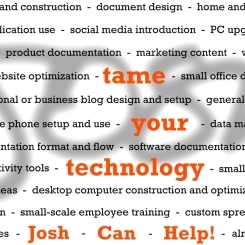
Apr 12, 2008
New Business Card Design
Layer-by-layer, inch-by-inch. The message is more effective as a snowball, building momentum and speed and power and influence over time, than as one massive onslaught. A better presence is made by just that: presence.