👋 I'm curently looking for a new role. Hire me!
If you work with a site that publishes articles on a regular basis then you should be familiar with how your content performs and where people are coming from. It’s also important to keep an eye out for problems, traffic spikes, and a new incoming traffic sources. This guide is a quick overview of basic Google Analytics (GA) for content site managers.
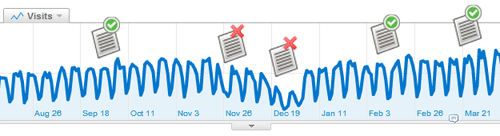
In an effort to help the content managers for SocialMediaToday.com (and sister sites), I came up with this quick guide to using GA. I believe that content managers should be able to answer 5 basic questions on a weekly basis. Additionally, if you own a content site but do not directly manage the content, this will give you a good sense of how “well” your site is doing (depending on the goals you have for the site). Please note that this information works for any analytics program though the screen names will, of course, be different.
First steps
The first few steps (after setting up Google Analytics on your site, of course) are:
- Log into GA
- Click the blue “Access Analytics” button
- Select the account you want to view (click on the name)
- Clicking “view report” next to the domain you want to view
- You are now at the Dashboard screen which is referenced below. Default date range, FYI, is one month.
1) What is the trend on the site this month? This quarter? This year?
Each site has its own unique set of goals to accomplish and one key component to many of those goals is increasing “traffic.” Traffic can be defined many different ways but here I’m talking about visits (people coming to the site and clicking around) and pageviews (the actual number of web pages viewed). Increasing visitors is just a matter of getting more people to the site. Increasing pageviews is tied to visitors but can also be improved by helping the existing visitors to view more content.
Are overall visitors increasing month over month?
Dashboard (Visits): There are two ways to see progress since last month for visitors:
- Change the date range to two or more months
- Select “Compare to past” (pro tip: make sure that the current date range and the past date range start and finish on the same day of the week)
Are overall pageviews increasing month after month?
Visitors > Pageviews: Same as above, look over a long time period to add some context to what you’re looking at.
2) What content works?
This is the most difficult to quantify (and qualify) and one of the most important things you can try to understand. Where possible, look for emerging trends, sticky content, long-tail success, and trends to tell you what to publish in the future. You’re looking for key words that bring in search traffic, articles that bring in social media love, and pages that just perform better than others.
What are the top keywords?
Traffic sources > Keywords: This tells you what words and phrases are bringing people to your site through search engines. Have a top performer? Make sure that page is SEO perfect for that phrase to keep your ranking. Have a few slouches that still show up on the list? Improve the SEO structure and look for similar phrases that might work for that page.
What are the top stories?
Content > Top Content: This is a great place to see what content has been doing well over time. Look for the big winners and, using the drop-down at the top, figure out where that traffic came from. What you’re looking for is the source of that page’s success and how it relates to your other page. (pro tip: Are your top pages optimized to get people to where they want to go? If not, you’re missing out on potential sales/leads/revenue).
3) Where does the traffic come from?
Understanding the source of your site traffic can help you find good incoming links, possible collaborations, interesting trends, and good/bad publicity. The information here is, for the most part, value-neutral unless you’re working to increase a particular segment. Some sites have a good mix of sources and some are heavily weighted towards one in particular. The important thing is understanding where you have an influence and where you don’t (though that’s beyond the scope of this post).
Where does my traffic come from?
Traffic Sources > All Sources: This being a pie chart and all, remember that one segment going down means another went up. Again, this is mostly value-neutral but if one piece of the pie is 10% or less, you probably have a problem.
What sites are sending traffic?
Traffic Sources > Referring sites: This is a good way to keep an eye out for new and interesting sources. You’ll likely recognize most of the domains here but for the ones you don’t click the jump-off icon and explore. Did someone link to you? Make sure to thank them.
4) Any anomalies?
Anomalies are defined here as sudden spikes or dips in traffic. Spikes can come from marketing efforts, incoming links from popular sites, or extra-sticky content. Dips can come from an on-site technical issue, search engine penalty, or a broken automated process.
Are there any spikes/dips in traffic?
Dashboard (Visits) and Traffic Sources > All Sources: First, take a look at your visits for the last month or so on the Dashboard. If you see a big spike on a particular date, go to Traffic Sources > All Sources and set your date range from the day of the spike to a couple of days after and take a look at the sources. You should be able to see where it all came from.
5) Are my efforts paying off?
Manual promotion efforts should be tagged with 3 UTM codes at the end of the URL to make tracking what you’re doing much easier. Understanding how much effort you put into certain tasks and the return, in terms of traffic, of these tasks is key to figuring out your best use of time.
What promotions are working?
Traffic Sources > All Sources: Again, we’re going to take a look at what sites are sending traffic. Did you start a Facebook page? Then you should see an increase in traffic coming from facebook.com and similar (pro tip: scroll to the bottom of the All Sources page and type part of the domain name you’re looking for in the “filter source/medium” field and click “go.” Viola!). Set up a banner ad somewhere? There should be traffic coming from that domain.
Advanced: what promotions are working?
Traffic sources > Campaigns: This takes advantage of GA’s campaign tracking function (explained a bit here). If you’re doing manual promotions, banner advertisements, or SEM or any kind (like AdWords), you should be tracking your success (fingers crossed) with campaign codes. Once they’re tracked, you can easily see what’s working and what isn’t.